Installing the Pebble App and Embedding Your Videos with Shopify
Installing the Pebble Shopify App
It is highly encouraged to install our Pebble Custom App if your website is hosted on Shopify. This allows you to easily add Pebble Videos via blocks and also helps us track video conversions as well as provide to you additional sales analytics.
Book a quick call here with our technical team to arrange an install. The entire process will take less than five minutes.
Step 1 - Installing the App
1) Install the Custom Pebble Shopify App and allow permissions
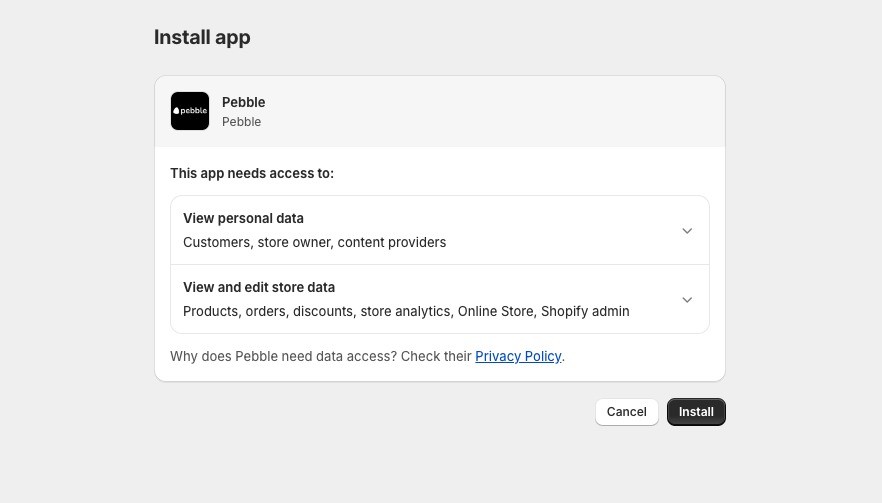
Step 2 - Connecting the Shopify app to your Pebble Account
Once the app is installed, you should be brought to a Pebble Login screen to connect your Pebble Account. Please make sure you login with your Project admin or owners email.
If you have multiple projects in your Pebble Dashboard, you will be brought to a screen for you to choose which Project you'd like to connect to.
Important: The Shopify app installation will only be complete upon connection with your Pebble Project / Account. You can confirm and check your connection from the left navigation bar under Apps > Shopify. If you have issues connecting, please contact us.
Syncing Your Product List
Once you've installed the app, please sync your products to import product information to Pebble. This will help when you're creating a Shoppable video that has a direct "Add to Cart" button.
Go to Product List on the left.
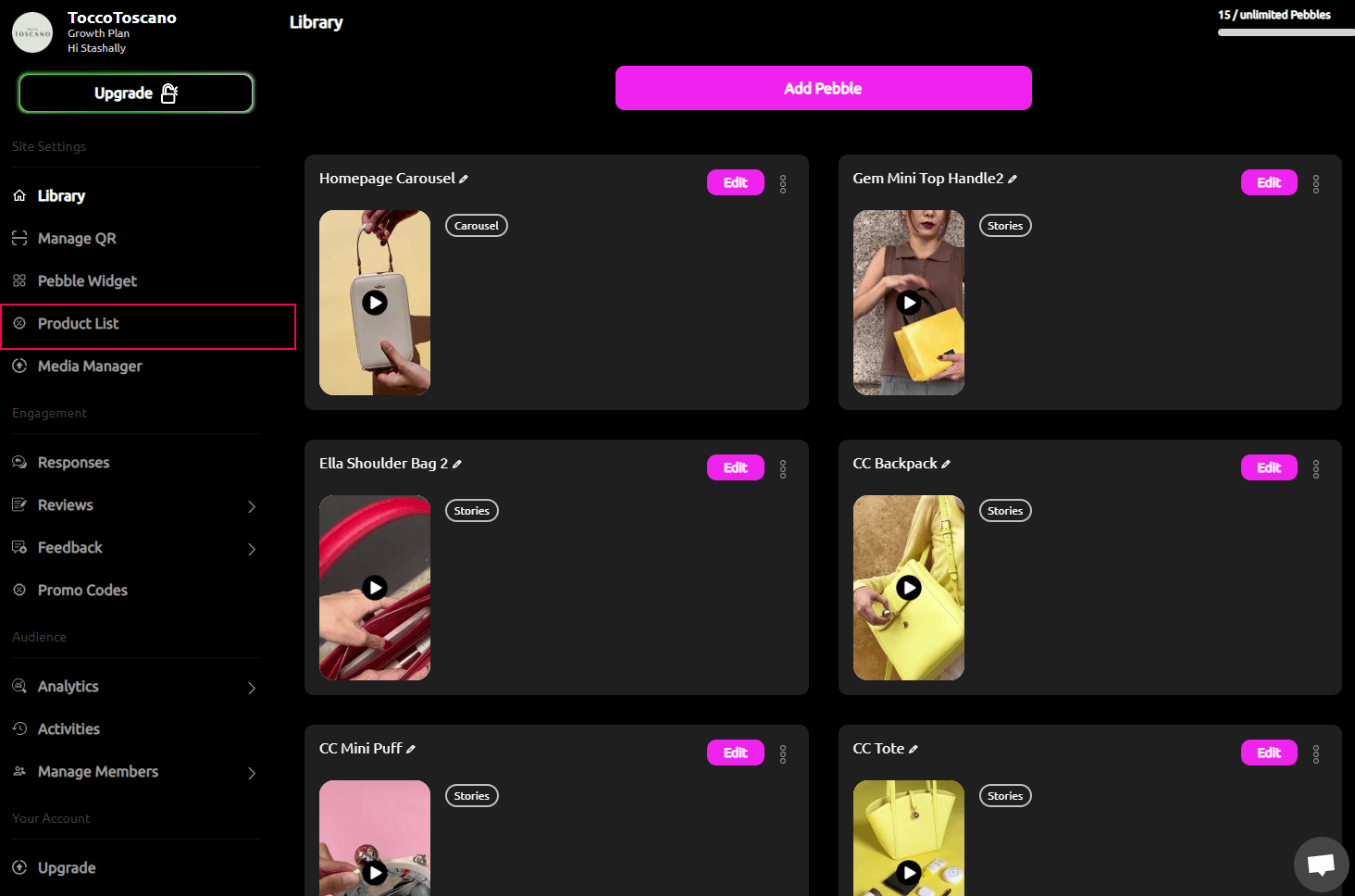
Click on 'Sync Products' button on the top right.
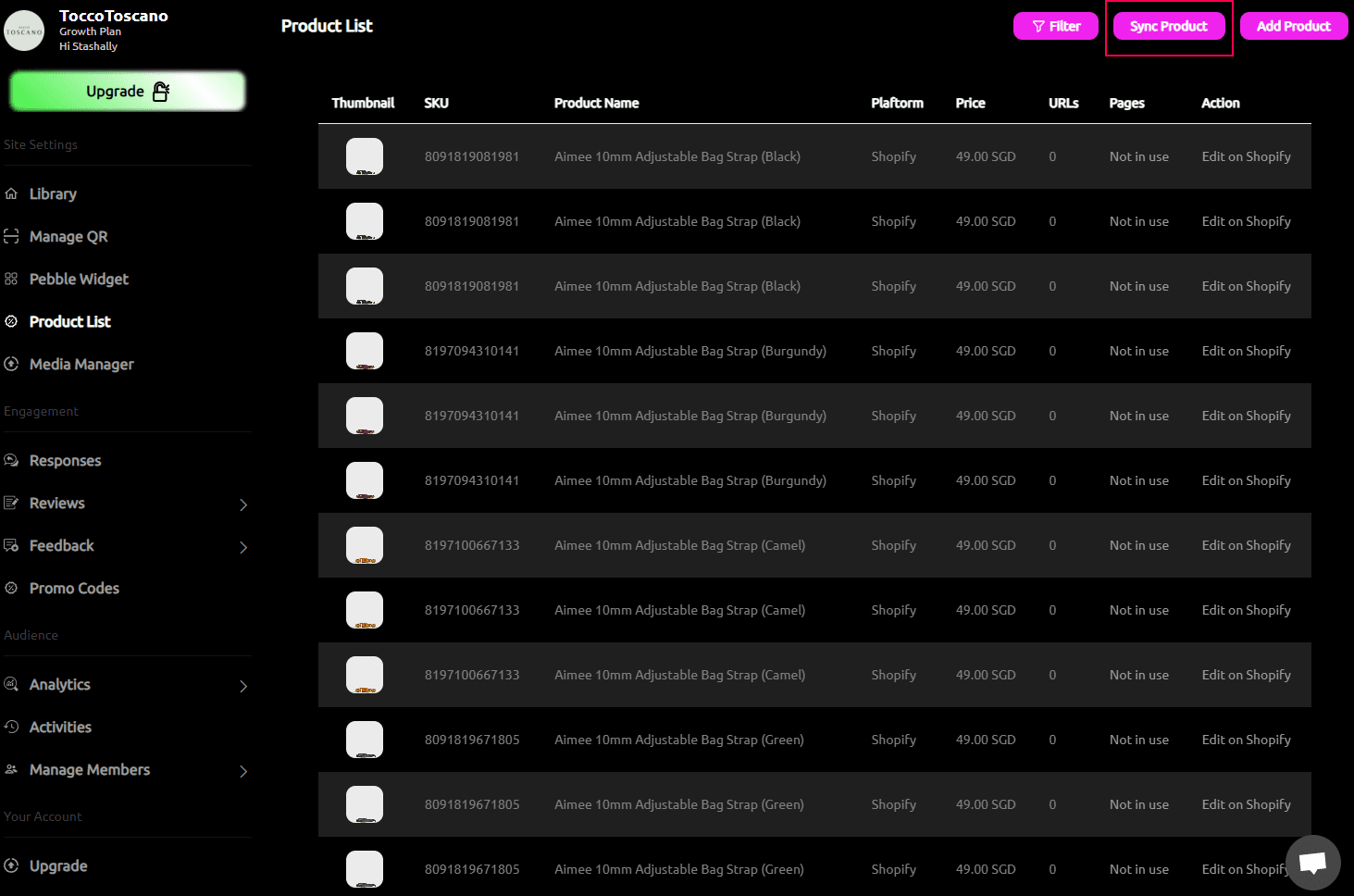
Once complete you will be able to see your Shopify product list when you use the "Tag Products" tile to make your videos Shoppable with direct add to cart in-video. To learn more about turning your videos Shoppable, please visit here.
Embed + Block Instructions
These embed instructions work for video stories, carousels, testimonials, and widget embeds.
1) Head to Your Store > Themes > Customize
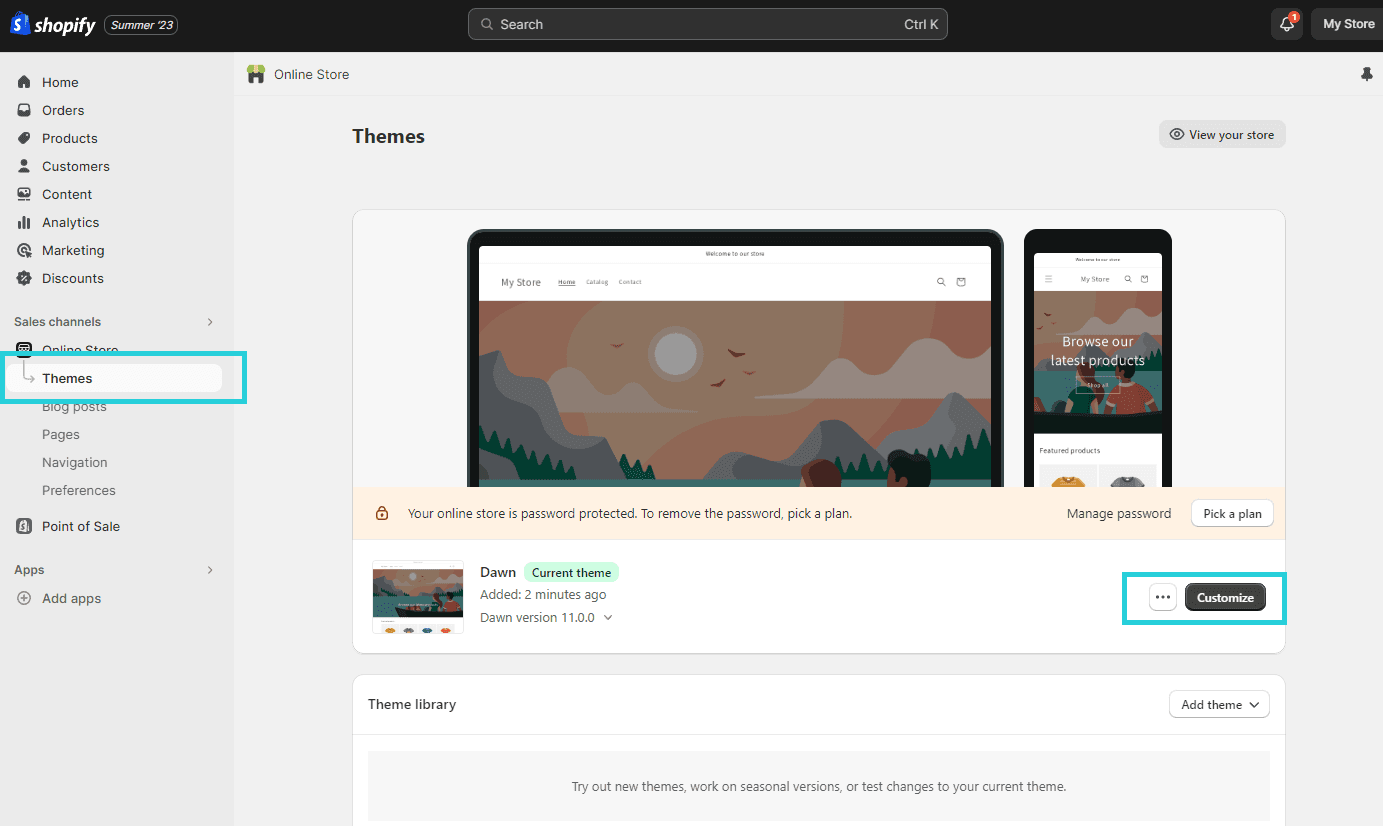
2) Under Add Section select the type of Pebble Video Block you would like to add
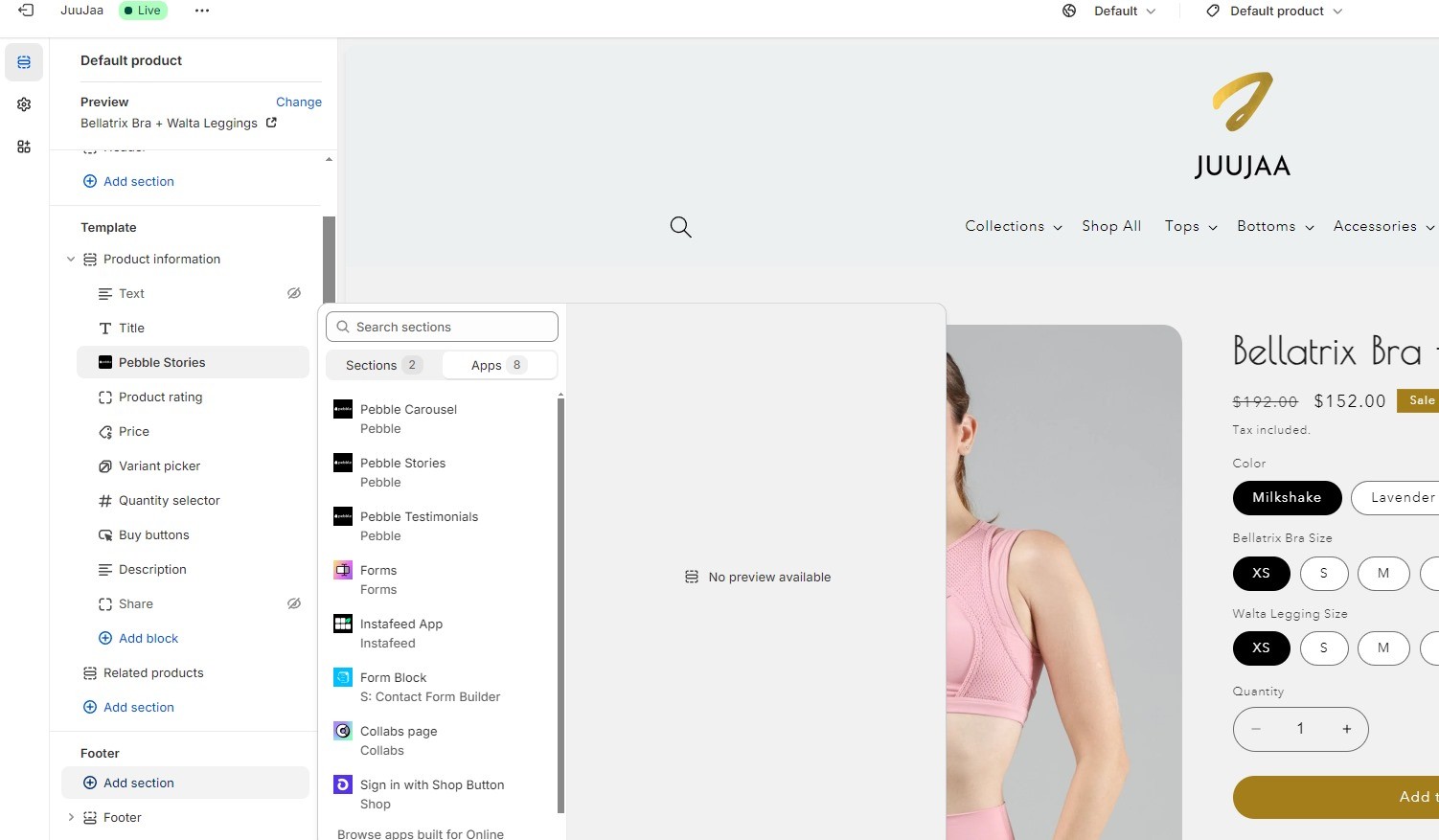
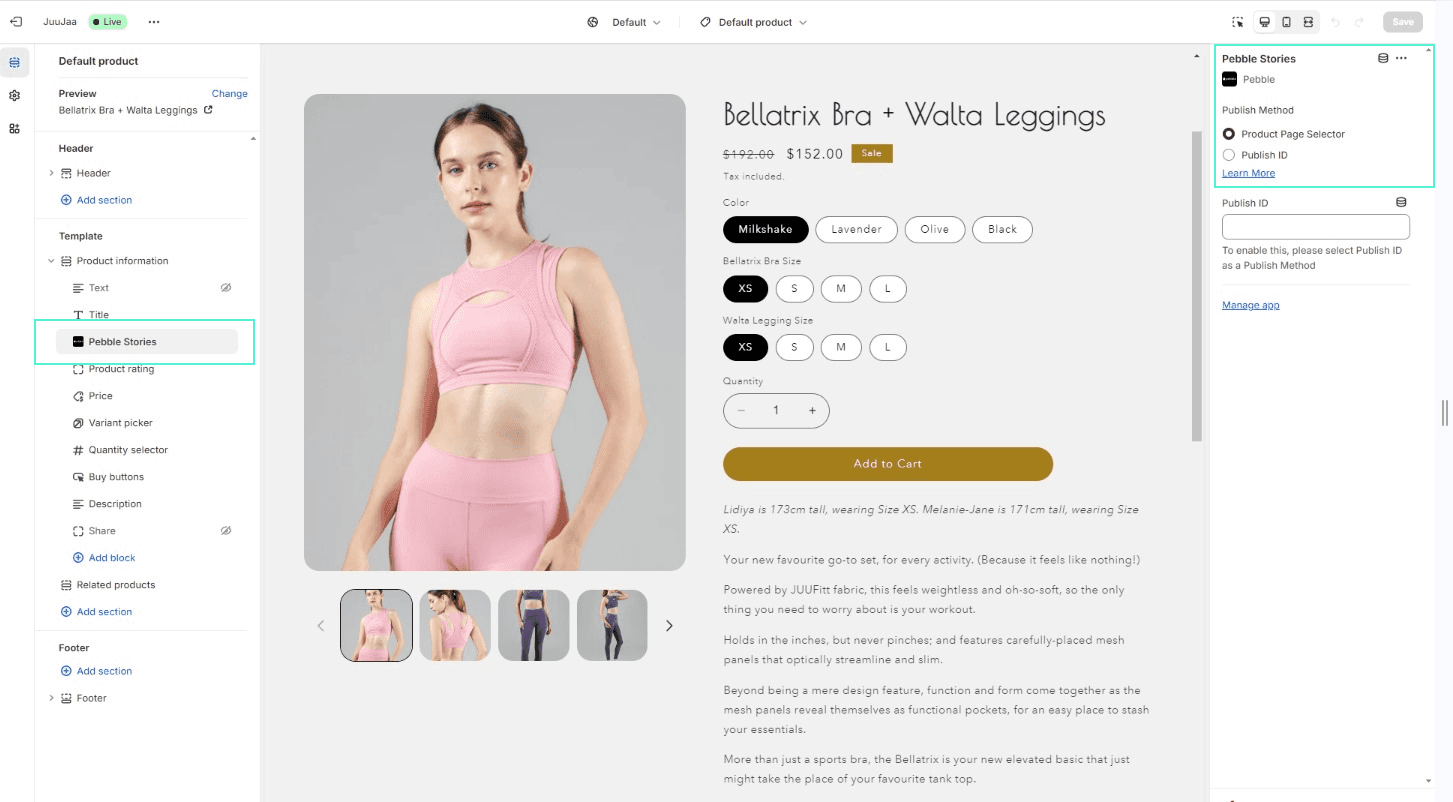
Once you have added a Pebble block to your product page theme, you can head to Pebble to choose which videos will display on which specific Shopify product page as shown in the image below.
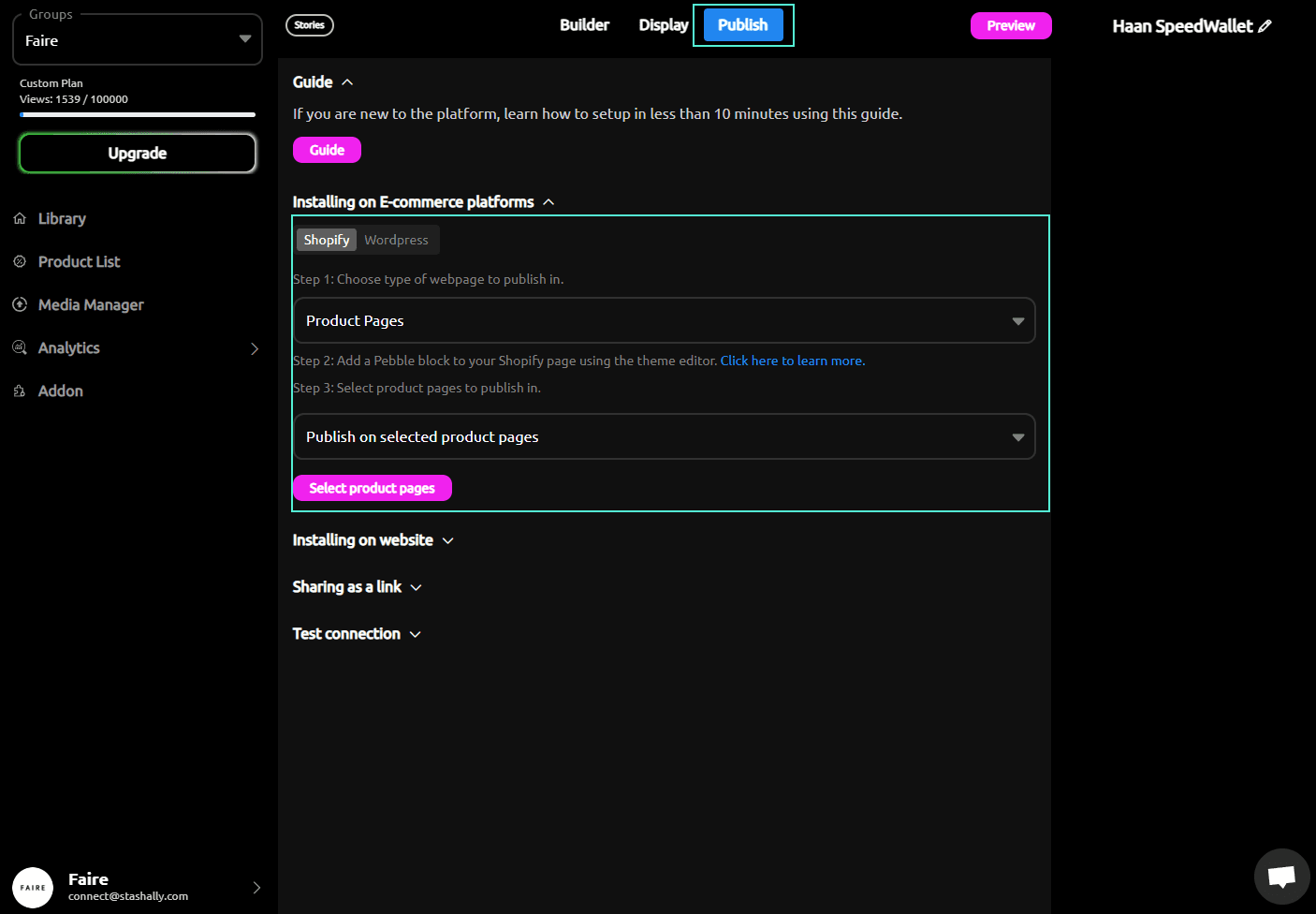
You can also add Pebble Video Blocks directly in-line by clicking the blue + button like below. This is especially popular for stories (either under the product title or close to the add to cart button).
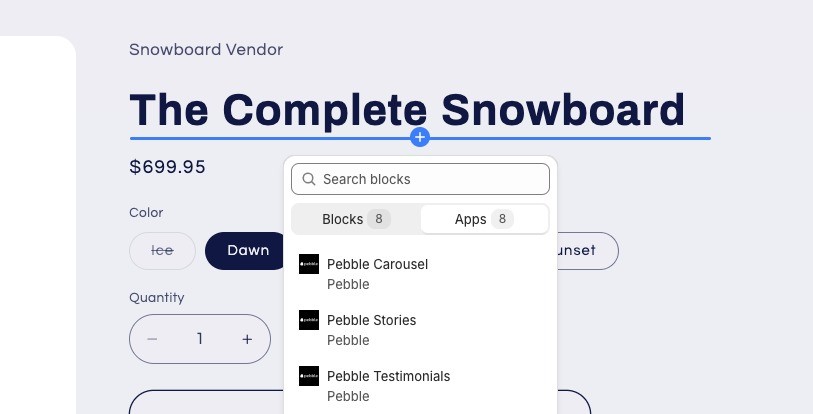
3) Select your Publish Method. Either 'Product Page Selector' or 'Publish ID'. Details for both can be found on your Pebble Video page under the 'Publish' tab (see image below).
When using 'Product Page Selector' - You are selecting which product page your Pebble Video appears on. (Note: you must add a Pebble block to your product page theme first)
When using 'Publish ID' - You are keying in the Publish ID for a specific video.
Please note, if you are adding Pebble Videos to a page that is not a product page (for example a homepage carousel), you must use the 'Publish ID' method.
Head to your Pebble Video and select the 'Publish' tab at the top. Select your supported platform.
If you experience any issues, please email [email protected] or reach out to your designated manager.
Note: Once embedded to your website, any change you make here will instantly show up without additional coding.
For Stories we recommend a minimum of 2-3 videos. For Carousels we recommend at least 5-6 videos. To increase the quality of the thumbnails, please adjust the display size to be smaller.
Installing the Pebble App and Embedding Your Videos with Shopify
Installing the Pebble Shopify App
It is highly encouraged to install our Pebble Custom App if your website is hosted on Shopify. This allows you to easily add Pebble Videos via blocks and also helps us track video conversions as well as provide to you additional sales analytics.
Book a quick call here with our technical team to arrange an install. The entire process will take less than five minutes.
Step 1 - Installing the App
1) Install the Custom Pebble Shopify App and allow permissions
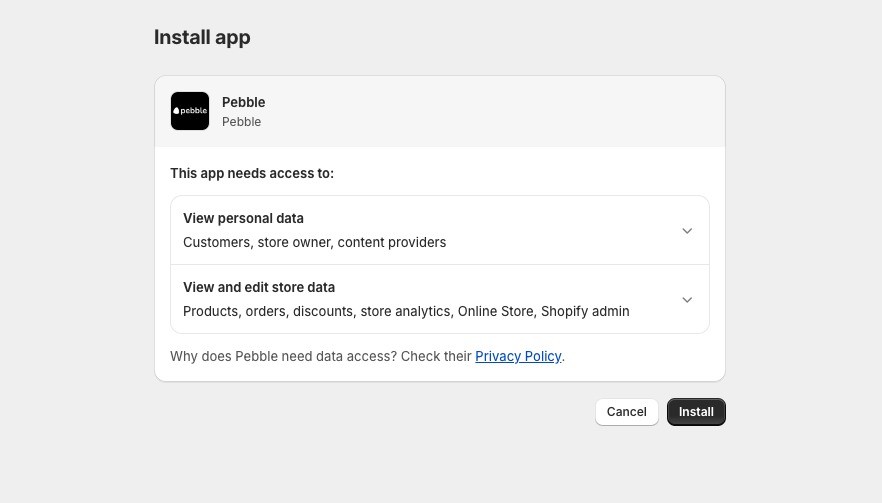
Step 2 - Connecting the Shopify app to your Pebble Account
Once the app is installed, you should be brought to a Pebble Login screen to connect your Pebble Account. Please make sure you login with your Project admin or owners email.
If you have multiple projects in your Pebble Dashboard, you will be brought to a screen for you to choose which Project you'd like to connect to.
Important: The Shopify app installation will only be complete upon connection with your Pebble Project / Account. You can confirm and check your connection from the left navigation bar under Apps > Shopify. If you have issues connecting, please contact us.
Syncing Your Product List
Once you've installed the app, please sync your products to import product information to Pebble. This will help when you're creating a Shoppable video that has a direct "Add to Cart" button.
Go to Product List on the left.
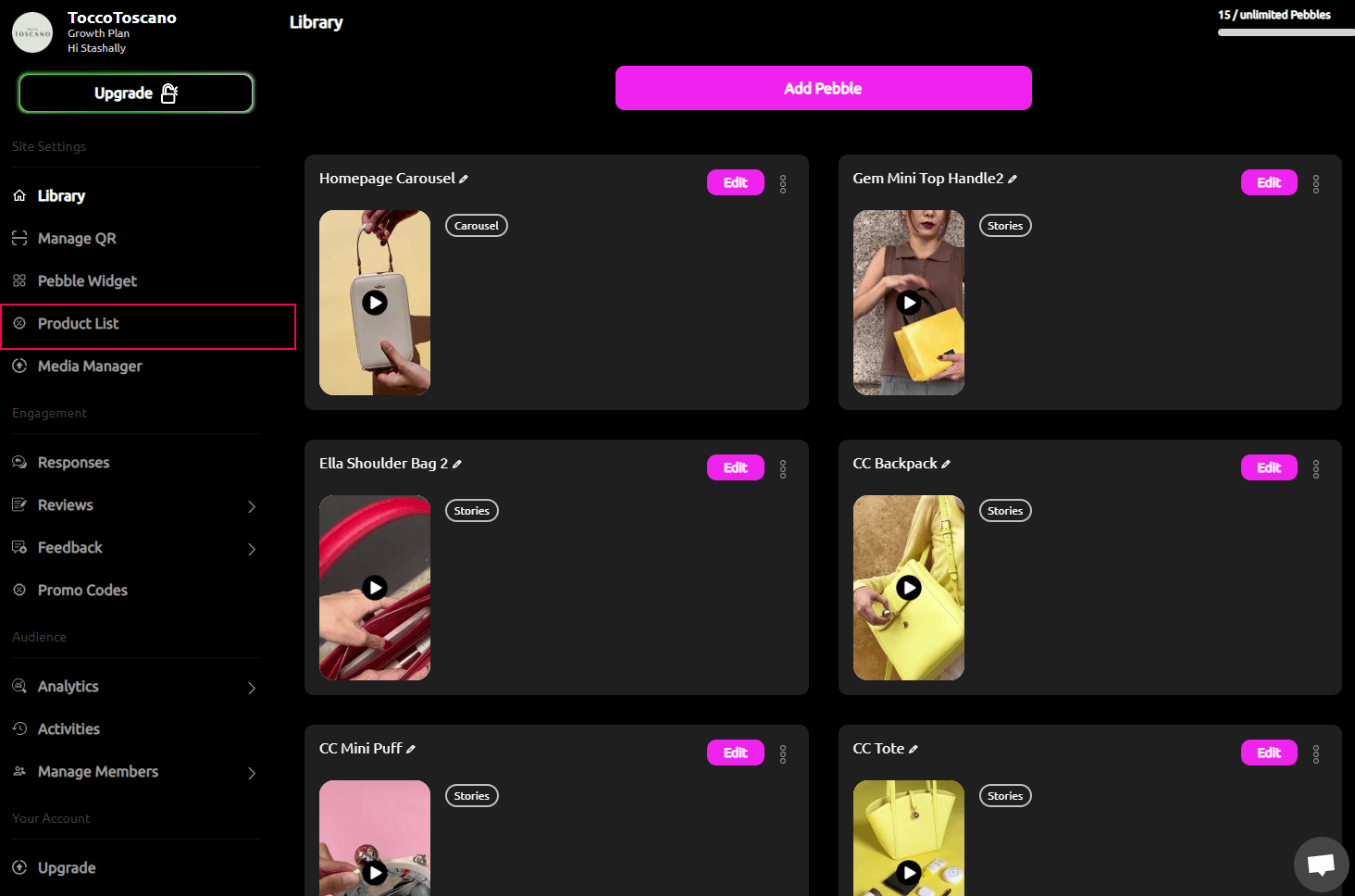
Click on 'Sync Products' button on the top right.
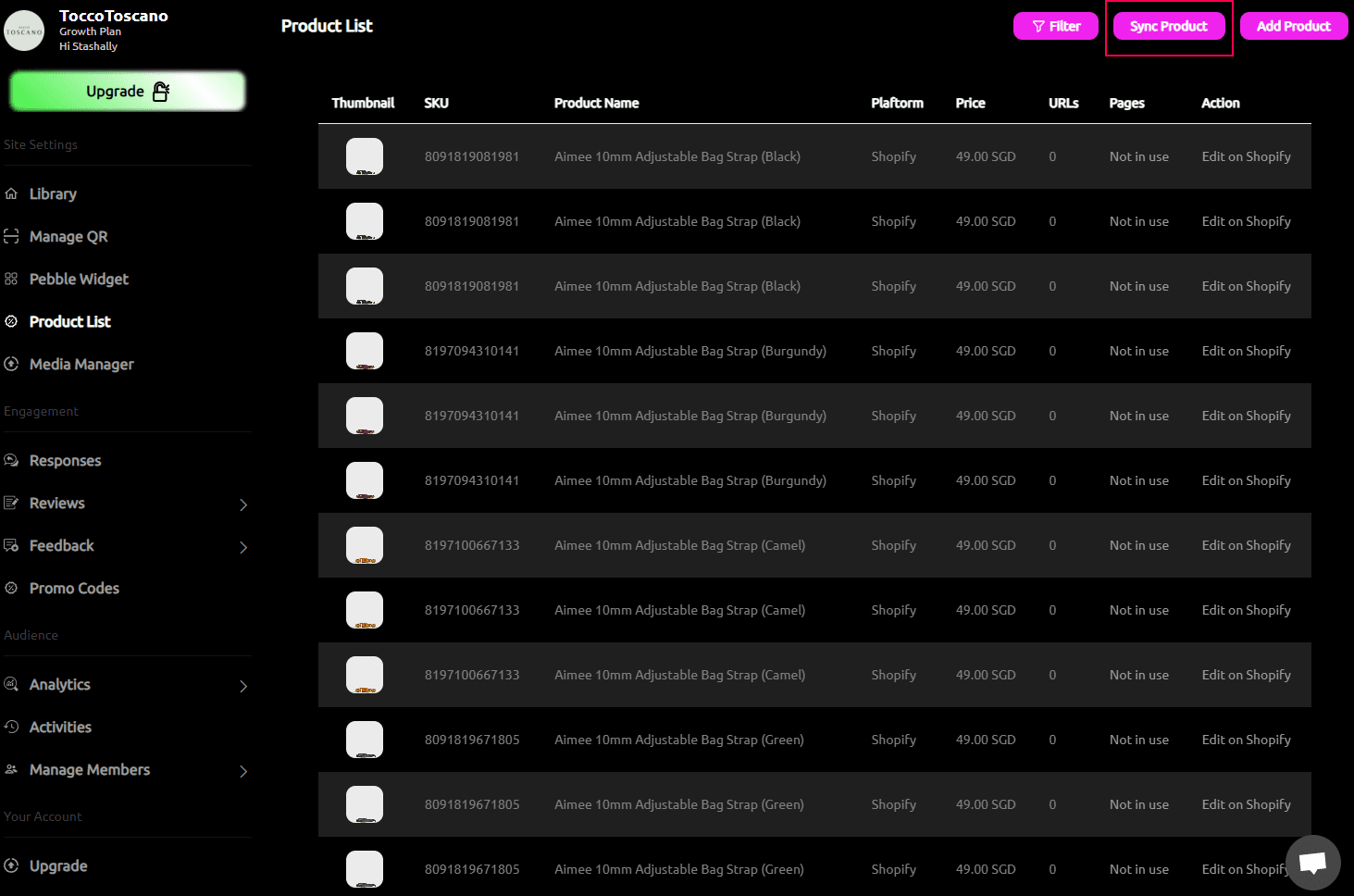
Once complete you will be able to see your Shopify product list when you use the "Tag Products" tile to make your videos Shoppable with direct add to cart in-video. To learn more about turning your videos Shoppable, please visit here.
Embed + Block Instructions
These embed instructions work for video stories, carousels, testimonials, and widget embeds.
1) Head to Your Store > Themes > Customize
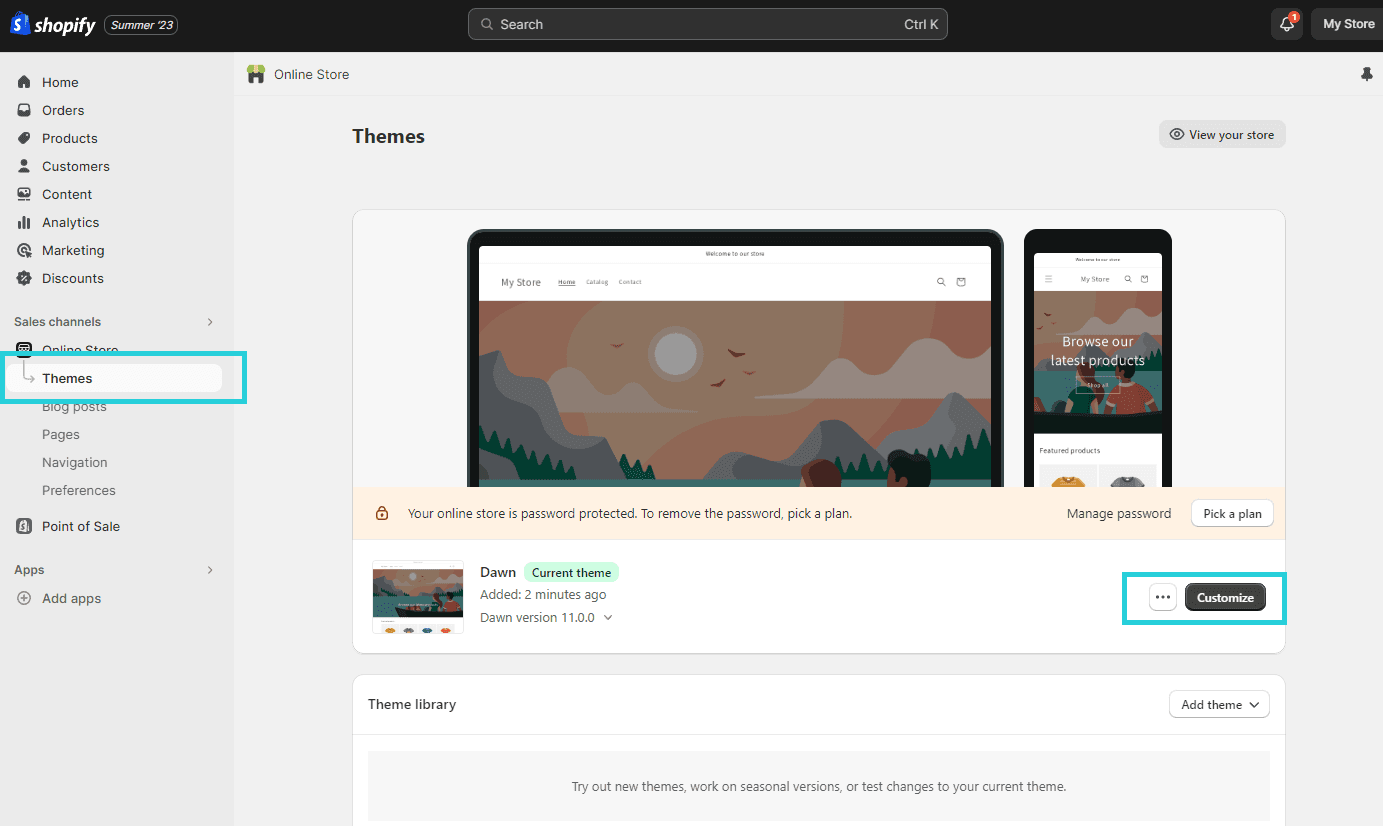
2) Under Add Section select the type of Pebble Video Block you would like to add
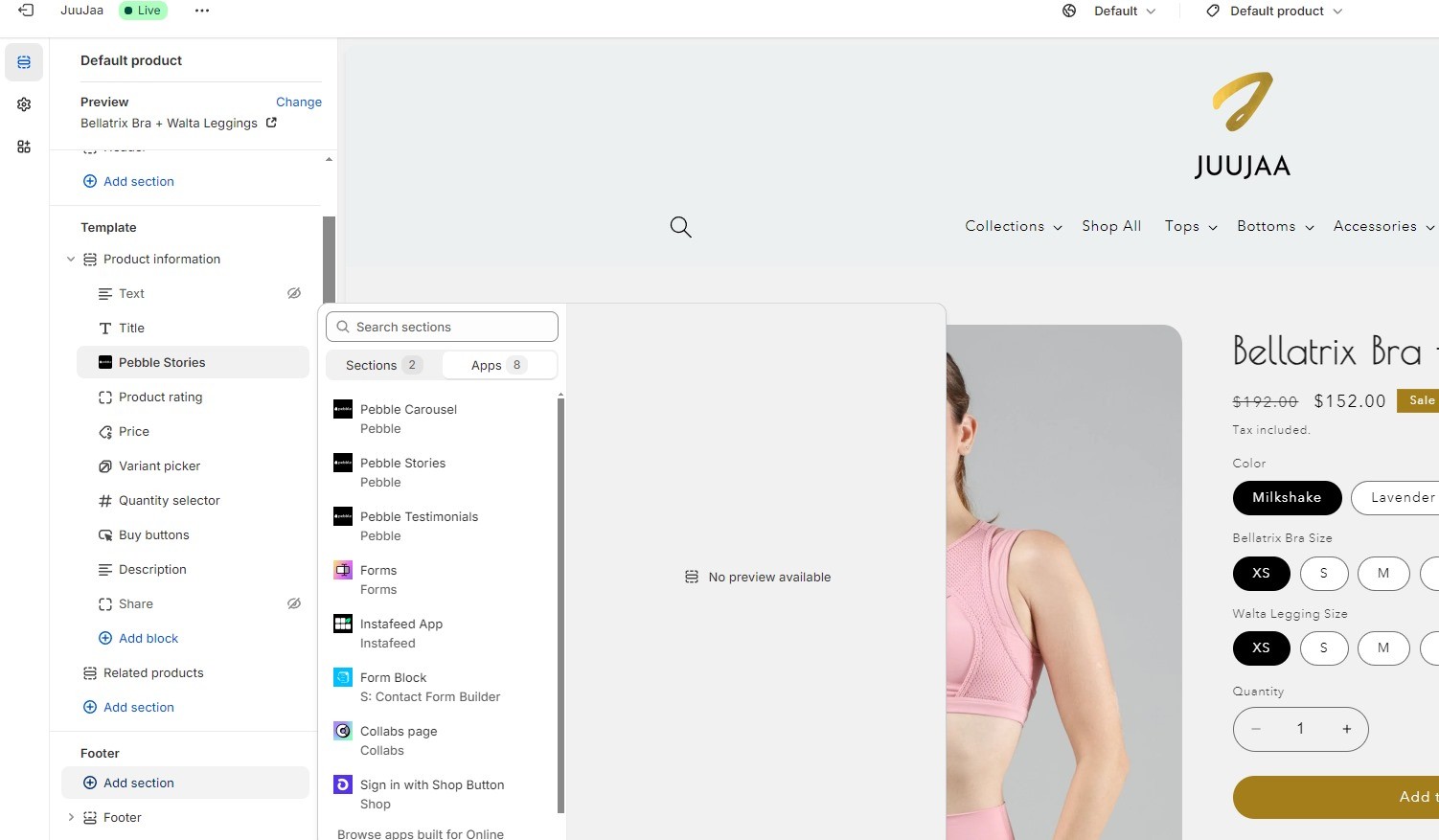
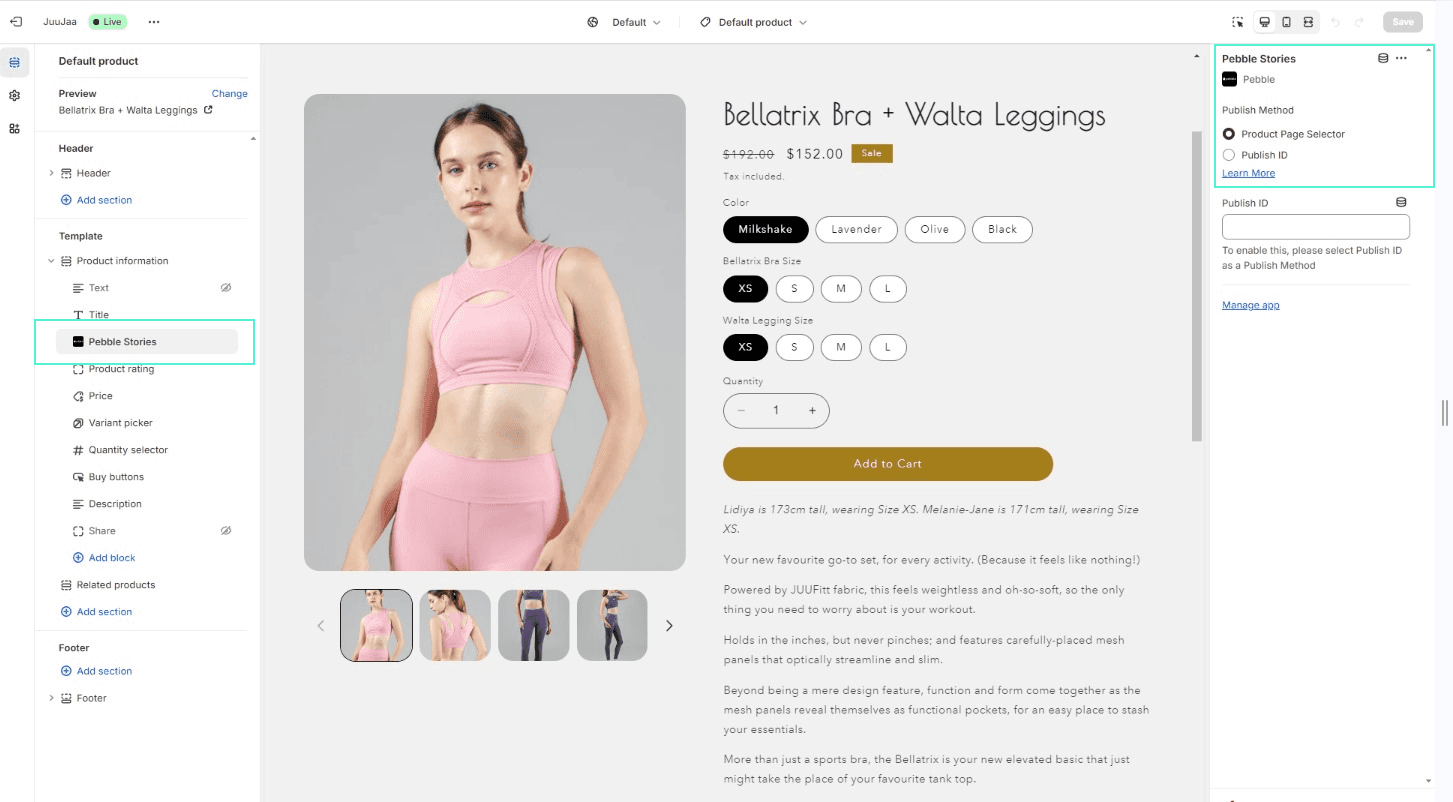
Once you have added a Pebble block to your product page theme, you can head to Pebble to choose which videos will display on which specific Shopify product page as shown in the image below.
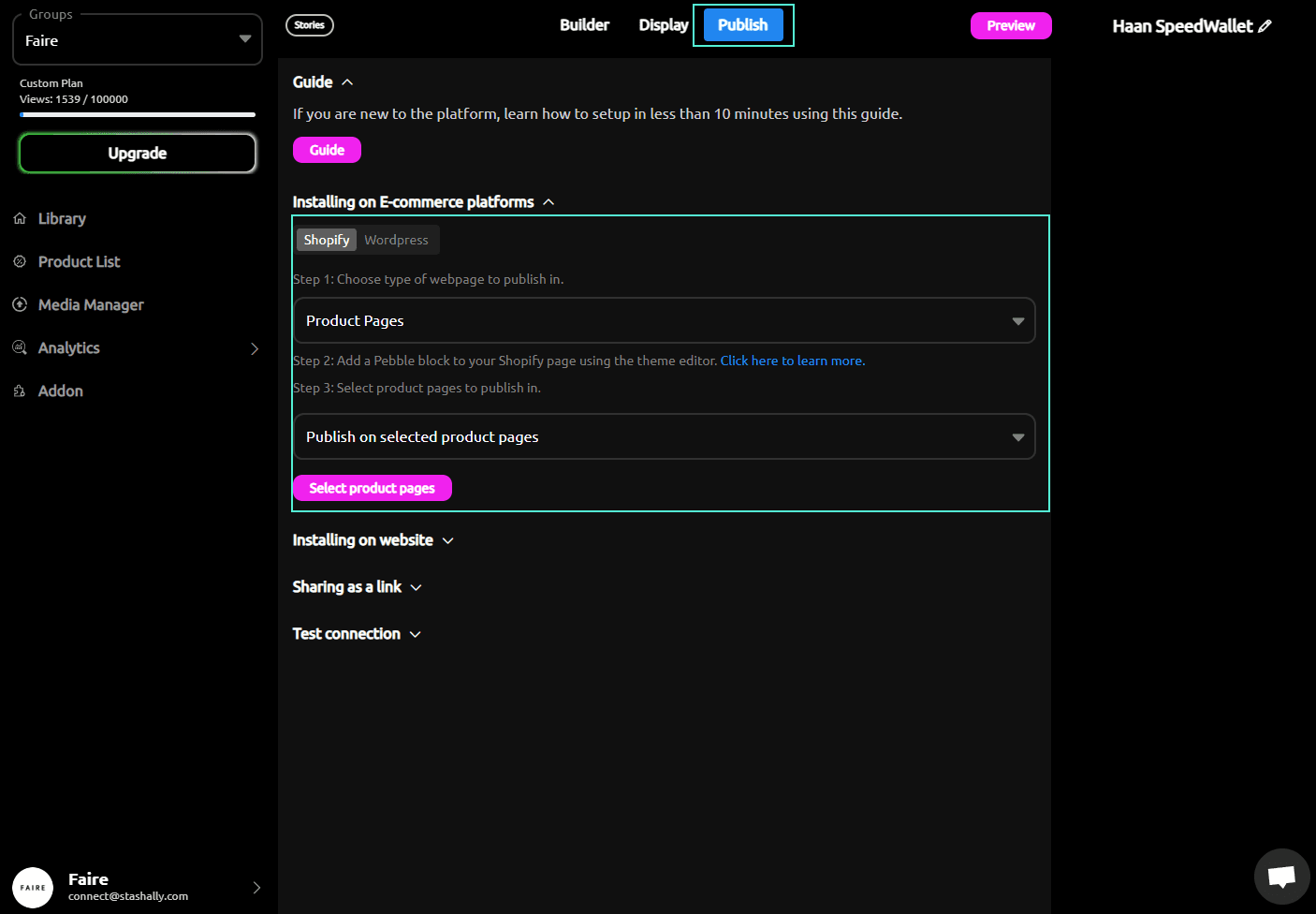
You can also add Pebble Video Blocks directly in-line by clicking the blue + button like below. This is especially popular for stories (either under the product title or close to the add to cart button).
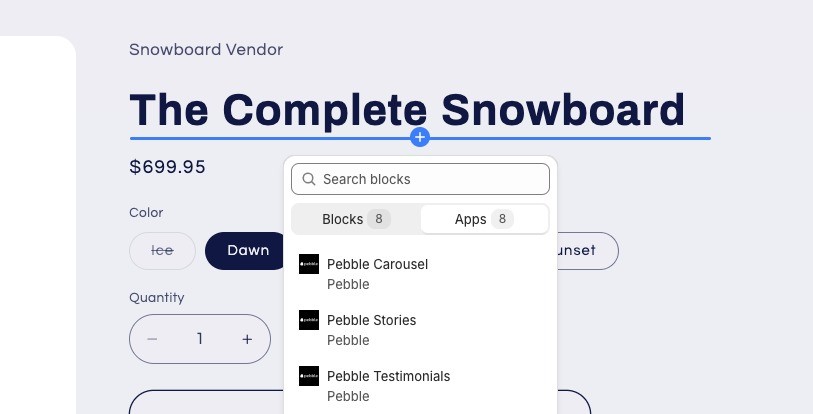
3) Select your Publish Method. Either 'Product Page Selector' or 'Publish ID'. Details for both can be found on your Pebble Video page under the 'Publish' tab (see image below).
When using 'Product Page Selector' - You are selecting which product page your Pebble Video appears on. (Note: you must add a Pebble block to your product page theme first)
When using 'Publish ID' - You are keying in the Publish ID for a specific video.
Please note, if you are adding Pebble Videos to a page that is not a product page (for example a homepage carousel), you must use the 'Publish ID' method.
Head to your Pebble Video and select the 'Publish' tab at the top. Select your supported platform.
If you experience any issues, please email [email protected] or reach out to your designated manager.
Note: Once embedded to your website, any change you make here will instantly show up without additional coding.
For Stories we recommend a minimum of 2-3 videos. For Carousels we recommend at least 5-6 videos. To increase the quality of the thumbnails, please adjust the display size to be smaller.