Turn your videos Shoppable
Important Note: If you have installed the Shopify app, please remember to sync your product list for quick access and direct in-video "Add to Cart". To learn how please see here.
See our quick start video (1 min)
Or see detailed steps here,
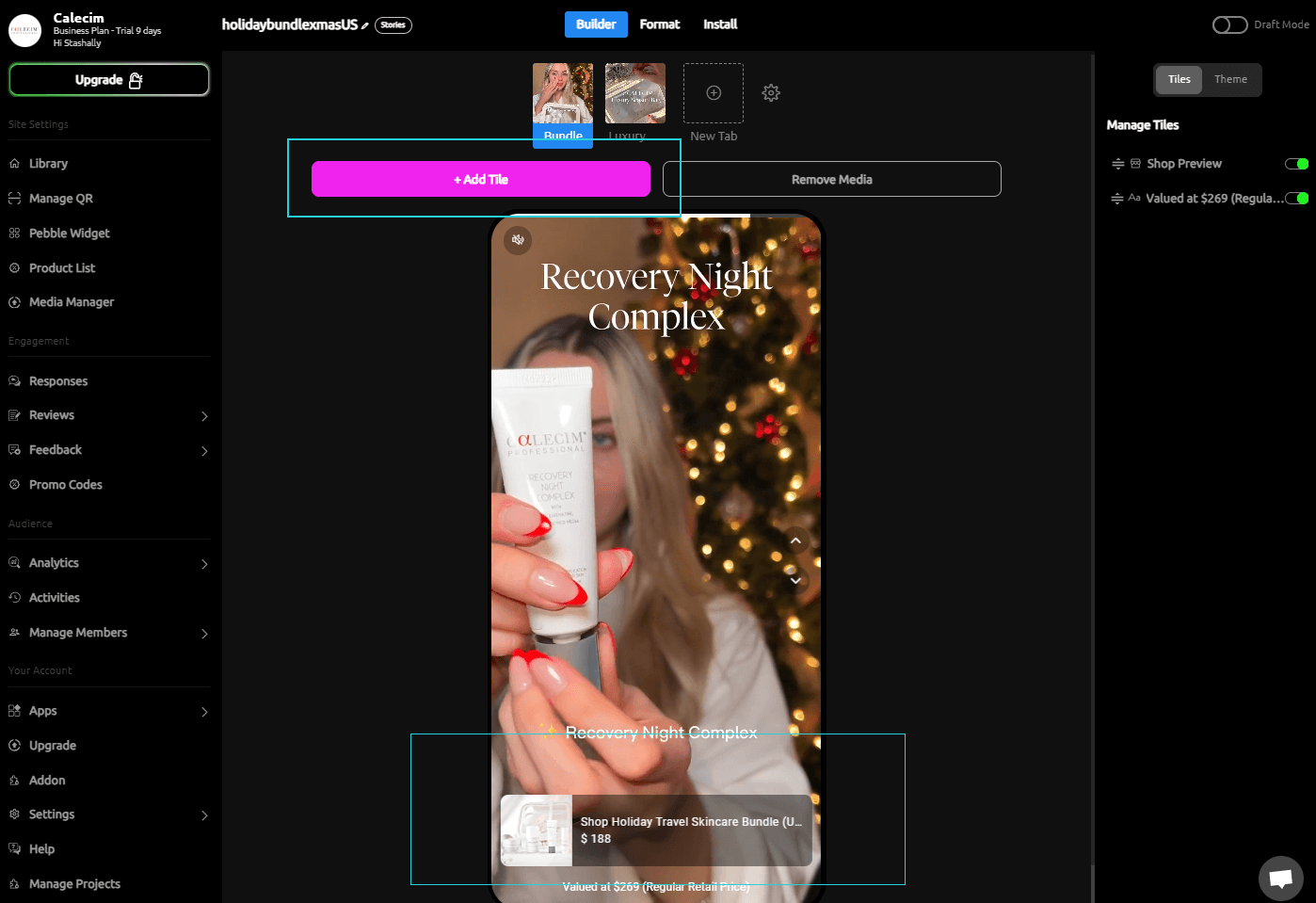
You can easily add shoppable components (product listings) to any Pebble video and continually drive sales. When users click the product listing, they can be redirected to a external product page of your choice.
To start, click on the 'Add Tile' Button near the top of the builder.
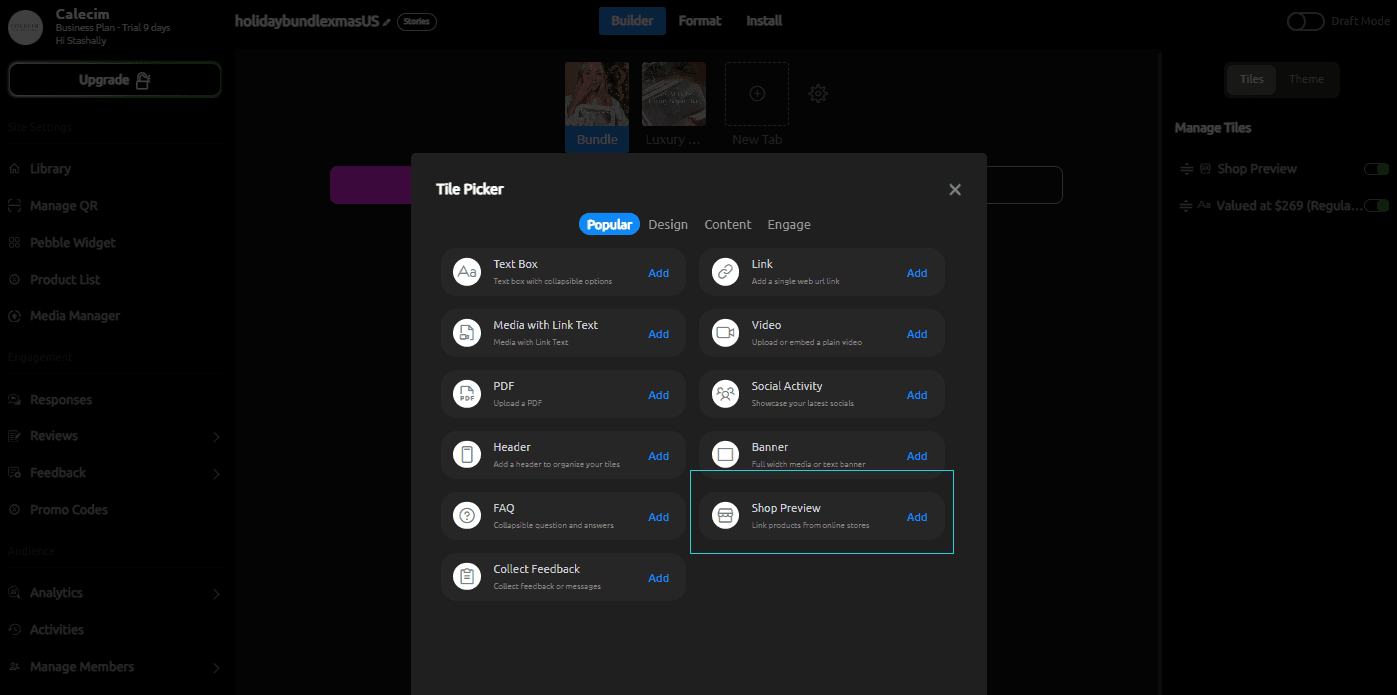
Select 'Shop Preview'
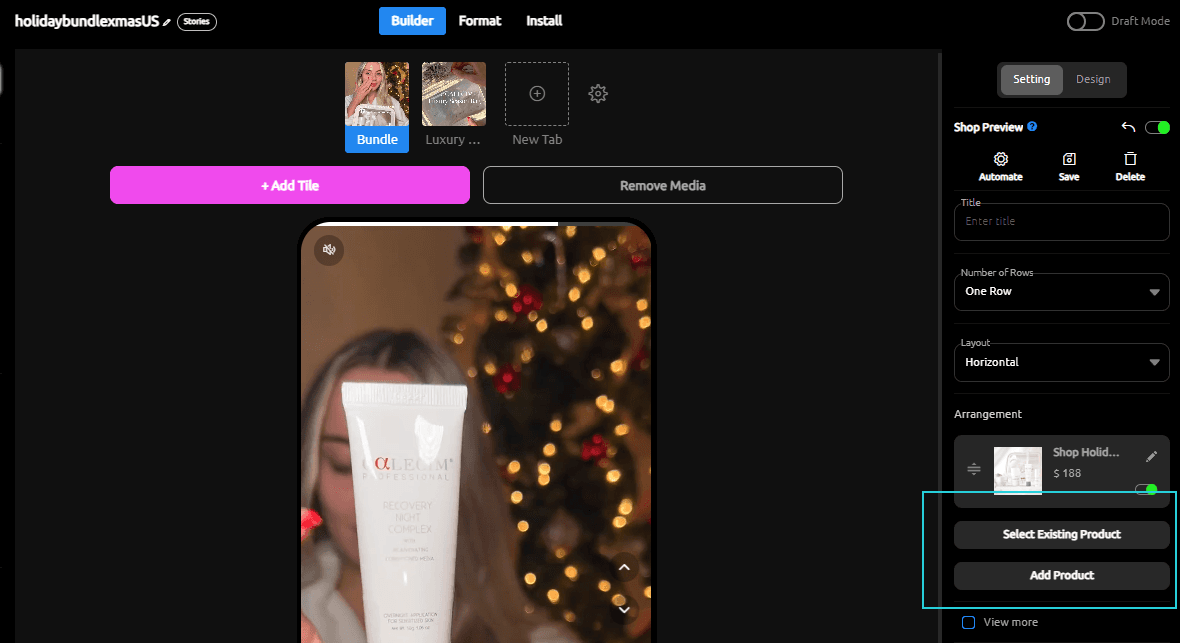
Add a new product and fill in the details, or select an existing product from your store.
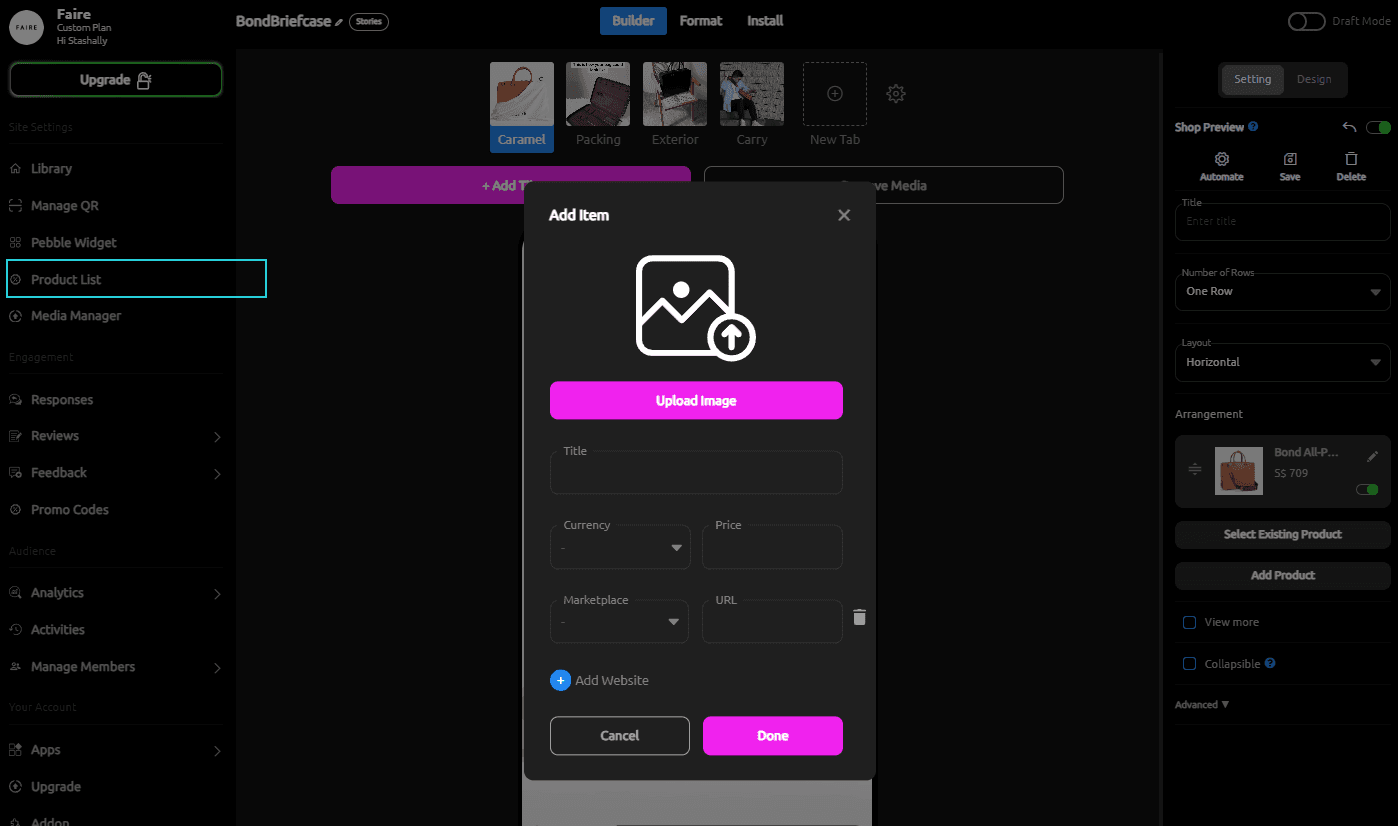
Whenever you add new product details it will save automatically to Pebble for easy reuse in other videos. Click on 'Product list' on the left-most navigation bar to see all your saved products.
Turn your videos Shoppable
Important Note: If you have installed the Shopify app, please remember to sync your product list for quick access and direct in-video "Add to Cart". To learn how please see here.
See our quick start video (1 min)
Or see detailed steps here,
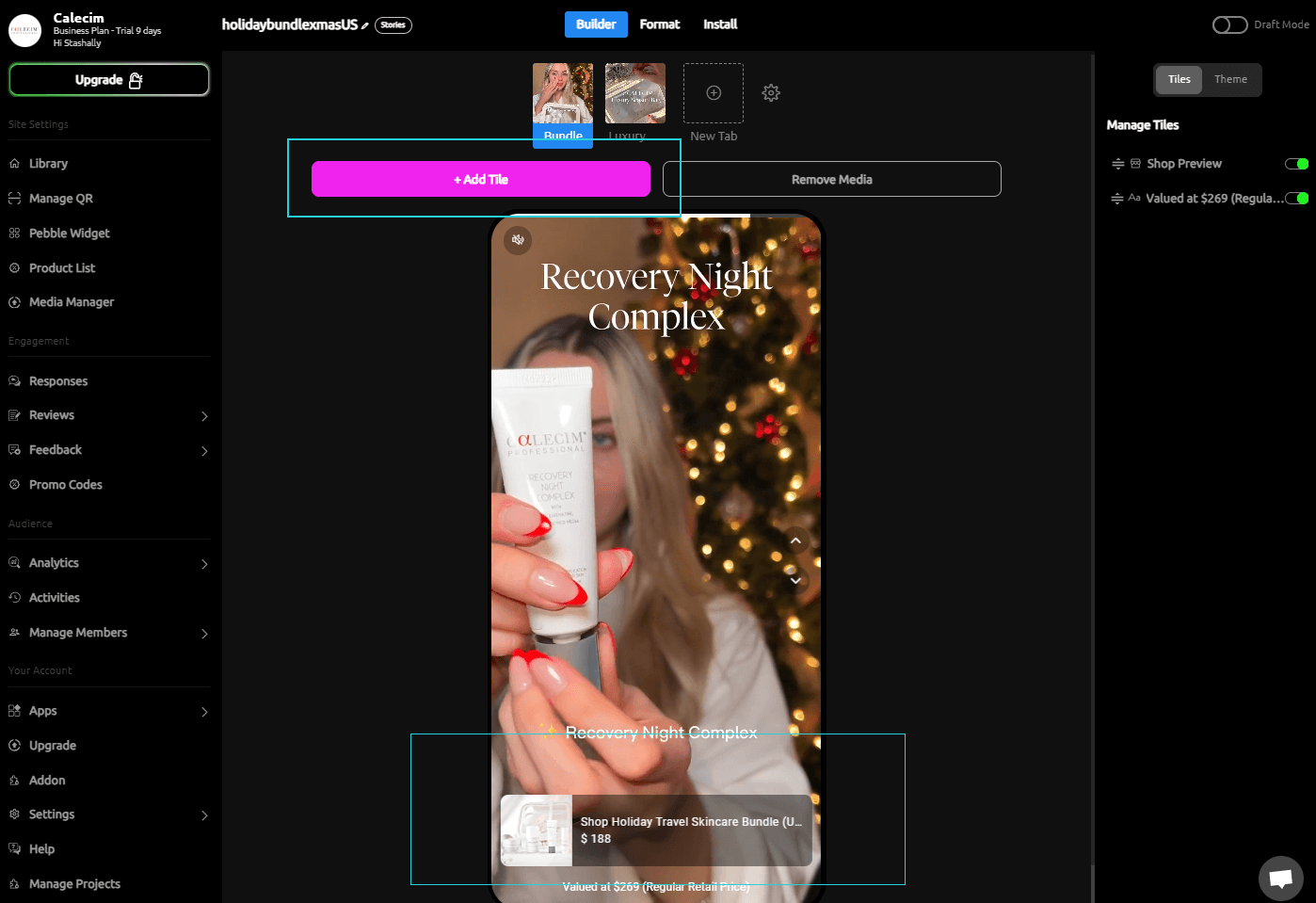
You can easily add shoppable components (product listings) to any Pebble video and continually drive sales. When users click the product listing, they can be redirected to a external product page of your choice.
To start, click on the 'Add Tile' Button near the top of the builder.
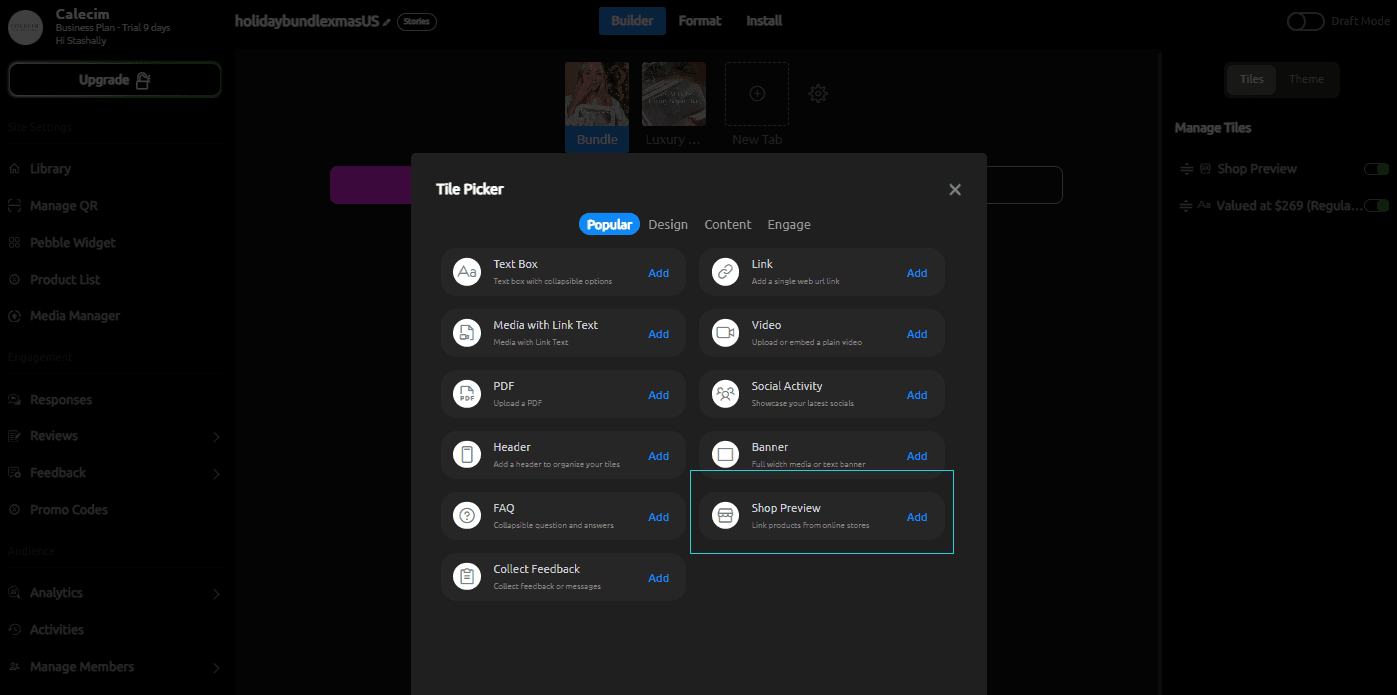
Select 'Shop Preview'
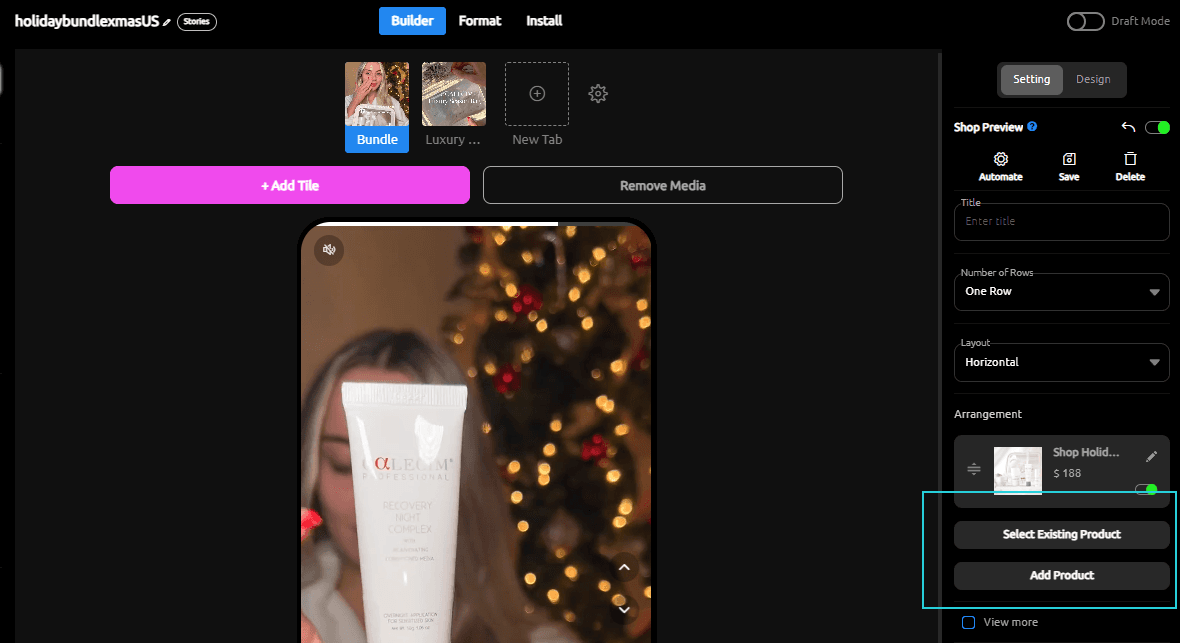
Add a new product and fill in the details, or select an existing product from your store.
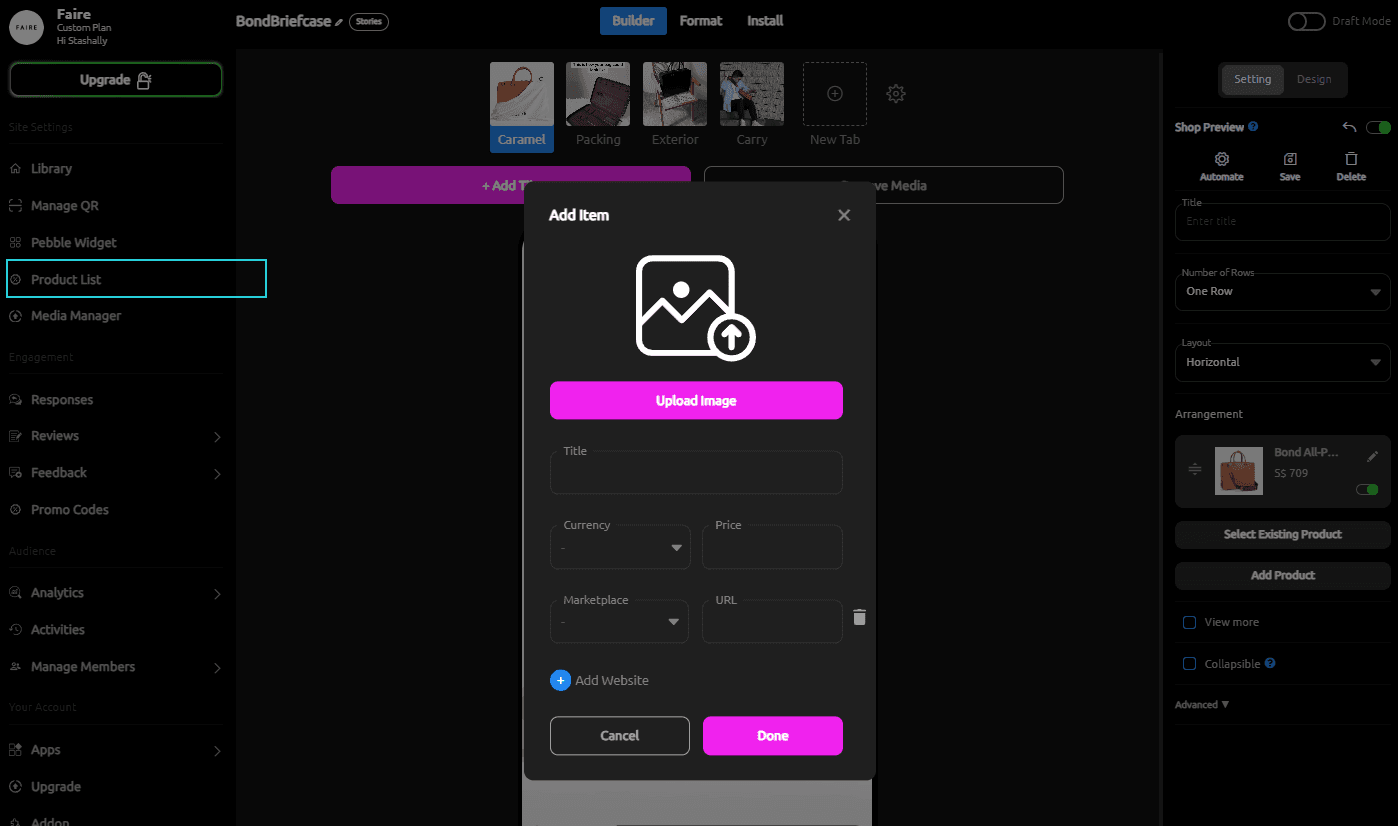
Whenever you add new product details it will save automatically to Pebble for easy reuse in other videos. Click on 'Product list' on the left-most navigation bar to see all your saved products.